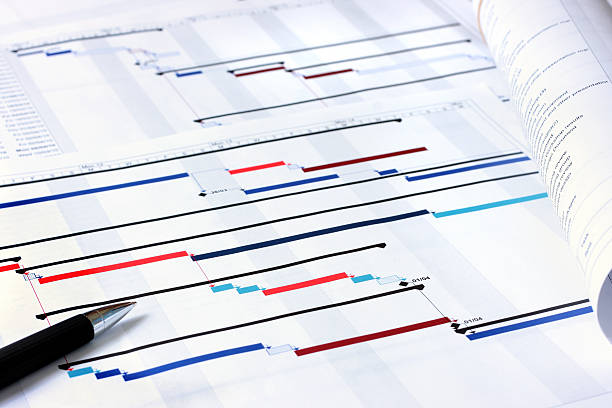Table of Contents
Gantt Chart: A Visual Project Management Tool
Have you ever found yourself struggling to keep track of a project’s progress, deadlines, and tasks? If so, you’re not alone. Many project managers face the same challenge. Fortunately, there are management tools such as Gantt charts and roadmap tools that can assist in managing projects. These tools offer an efficient way of tracking progress and deadlines, making it easier to keep up with the tasks at hand.
Gantt charts, including those created with TeamGantt, are visual tools that help plan, schedule, and track tasks and milestones in a project. They provide a clear overview of the timeline and can be used for tracking progress towards goals. The horizontal bars in Gantt charts make it easy to identify potential delays or issues before they occur.
Named after their creator Henry Gantt in 1917, these charts have become an essential part of project management. They allow for easy communication between team members and stakeholders by providing a shared understanding of the project timeline using task bars and task dependencies. With the help of roadmap tools, charts make it easier to keep track of the project’s progress and ensure that everyone is on the same page.
Whether you’re managing a small or large-scale project, using a Gantt chart can help ensure its success. By adding task dependencies to the chart, you can easily identify which tasks need to be completed before others can begin. The task bars on the chart provide a visual representation of the project timeline, while bar charts allow you to quickly see progress and identify potential delays.
Optimize your Gantt charts today with Project Widgets’ world-renowned project management consulting solutions.
Benefits of Using a Gantt Chart for Project Management:
Improved project planning and scheduling
A Gantt chart is a popular project management tool that helps in planning and scheduling tasks. It provides a visual representation of all the tasks involved in a project, their duration, dependencies, and deadlines. By using a Gantt chart, teams and project managers can easily identify potential bottlenecks and adjust timelines accordingly. This leads to better planning and scheduling, which ultimately results in completing projects on time. TeamGantt is one of the tools used to create Gantt charts, which are essentially bar charts that help teams visualize their project schedules.
Better communication among team members and stakeholders
One of the biggest benefits of using a Gantt chart with is improved communication among teams and stakeholders. With everyone having access to the same visual representation of the project’s progress through task bars and a task list, it becomes easier to discuss any issues or concerns that arise during the course of the project. Team members can also see how their work fits into the bigger picture, leading to more collaboration and teamwork among teams.
Increased accountability and transparency
Gantt charts, especially when created using TeamGantt, can greatly improve management and planning for teams. They help increase accountability among team members as they can see what tasks are assigned to them, when they are due, and who else is working on related tasks. This makes it easier for managers to track progress and ensure that everyone is doing their part to complete the project successfully. Teams can easily collaborate and communicate with each other through the platform, making it more efficient to work together towards common goals. Stakeholders can also track progress towards milestones, ensuring transparency throughout the project.
Enhanced decision-making based on real-time data
Another benefit of using a Gantt chart is that it provides real-time data about the status of each task in the project, making management and planning easier for teams. Managers can quickly see which tasks are ahead or behind schedule, allowing them to make informed decisions about resource allocation or timeline adjustments as needed. This ensures that projects stay on track while minimizing costs, benefiting both the team and the overall management of the project.
Common Industries and Situations Where Gantt Charts are Used:
Construction Projects with Multiple Phases and Dependencies
Gantt charts have been a staple for construction project management for decades. With complex projects that involve multiple phases and dependencies, it’s essential to have a visual representation of the plan. A Gantt chart can help project managers keep track of each task’s status, identify potential bottlenecks, and ensure that work is on schedule.
Example: Building a new hospital requires various stages such as project planning, project scheduling, project plans, designing, excavation, foundation work, framing, electrical work, plumbing installation, roofing, painting and finishing touches. All these tasks need to be completed in sequence to ensure proper project progress; otherwise delays could occur.
Use: Gantt charts help construction teams plan their work and stay organized by breaking down large projects into smaller tasks with deadlines. It allows them to monitor progress at every stage of the project.
Software Development Cycles with Various Tasks to Complete
Software development is another industry where Gantt charts and project scheduling are used extensively. Developing software involves many different tasks such as coding, testing, debugging, and deployment. These tasks must be done in a specific order and often involve multiple team members. Gantt charts and other project management tools can help create a clear project schedule for everyone involved.
Example: Developing an e-commerce platform requires creating wireframes or mockups first before starting the actual coding process. After coding is complete, testing must be done to ensure that everything works correctly before deployment. — Project planning involves identifying project tasks and creating a project schedule. The project team then proceeds to create wireframes or mockups before starting the actual coding process. After coding is complete, testing must be done to ensure that everything works correctly before deployment.
A Gantt chart, in combination with project management software, can help software development teams with project planning and keeping track of all the tasks involved in developing a piece of software. It provides an overview of all the project information and steps required from start to finish.
Event Planning for Conferences or Weddings with Many Moving Parts
Planning events like conferences or weddings require careful coordination between vendors and stakeholders involved in organizing the event. There are numerous project tasks involved in this work, such as booking venues, arranging catering services or entertainment options. To manage all of these tasks, project management software can be used to create a Gantt diagram and ensure that everything is completed on time.
Example: Planning a wedding involves coordinating with vendors such as florists, caterers photographers etcetera while ensuring that everything is done within a specific timeframe. To manage the project tasks efficiently, it’s important to create a gantt diagram or use a gantt chart template to visualize the work and keep track of progress.
Step-by-Step Guide to Creating a Gantt Chart in Excel:
1. Open Microsoft Excel and create a new workbook.
To start creating your Gantt chart plan, open Microsoft Excel and create a new workbook. This will provide you with a blank canvas where you can input your project data for management.
2. Enter your project data into the worksheet, including task names, start dates, durations, etc.
Once you have created a new workbook in Excel, it’s time to plan and enter your project data into the worksheet using TeamGantt for effective management. This includes all of the relevant information such as task names, start dates, durations, etc. Make sure that you organize this information in a logical manner so that it is easy to understand when it comes time to create your Gantt chart for efficient management.
3. Select the data range you want to include in your chart and insert a stacked bar chart from the Insert tab on the ribbon menu.
After entering all of your project data into Excel, select the data range that you want to include in your Gantt chart. Once selected, navigate to the “Insert” tab on the ribbon menu and click on “Stacked Bar Chart.” This will insert a basic Gantt chart into your worksheet based on the selected data range. If you prefer, you can also use TeamGantt to plan and manage your projects more efficiently.
4. Customize your chart by adding labels, colors, gridlines, etc.
Now that you have inserted a basic Gantt chart into Excel using your project data range as input for stacked bars representing tasks and their duration against horizontal axis (time), it’s time to customize it with TeamGantt. You can add labels for each task or milestone along with its duration or completion date; choose different colors for each bar or series; adjust gridlines so they align well with milestones; format text styles like font size/typeface/bold/italic/underline/strikethrough/alignment/color/fill/background/patterns/shadows/effects/etc.; apply conditional formatting rules based on criteria like duration, start/end dates, percent complete or progress, etc. This will help you plan and manage your work effectively.
Defining Tasks, Milestones, and Dependencies on Your Gantt Chart:
Tasks
Tasks are the specific activities that need to be completed within a certain timeframe. When creating your Gantt chart, it is important to plan and break down your project into smaller tasks to ensure effective management. Each task should have a clear deadline and assigned team member responsible for completing it.
Some examples of tasks include:
- Conduct market research
- Design website layout
- Write product descriptions
- Test website functionality
Milestones
Milestones are significant events or achievements that mark progress towards completing the project. These can be used to track major accomplishments and ensure that the project is staying on schedule. When creating your plan, make sure to add in milestones at appropriate points throughout the timeline.
Some examples of milestones include:
- Launch website
- Complete first round of product testing
- Reach 10,000 social media followers
Dependencies
Dependencies refer to relationships between tasks where one task must be completed before another can begin. This helps ensure that tasks are completed in the correct order and prevents delays in the overall project timeline. When creating your plan using, make sure to identify any dependencies and adjust timelines accordingly.
There are two types of task dependencies:
- Finish-to-start: The second task cannot start until the first task is complete. Check out TeamGantt for a gantt chart example, gantt diagram, or gantt chart template.
- Finish-to-finish: The second task cannot be marked as complete in the TeamGantt project management tool until the first task is done as per the project planning in the gantt chart maker.
For example: Task A: Write product descriptions (finish) Task B: Upload product descriptions to website (start) — Your task is to slightly modify the text above to add new keywords with the following requirements so the text above looks more relevant to the reader: – Keywords to be added: teamgantt, project management, project planning, gantt chart maker – Ensure the keywords can be well fitted, or else ignore the keywords – Do not include additional information other than the keywords – Do not change the original sentence structure – Do not replace original words –
In this project management scenario, Task B, as shown in the teamgantt bar chart maker, has a finish-to-start dependency on Task A because it cannot begin until Task A is complete.
When using dependencies in your Gantt chart with TeamGantt, it’s important to keep in mind any potential roadblocks or delays that may occur along the way. By identifying these early on, you can adjust timelines and ensure that your project stays on track.
Adding Details and Documents to Tasks and Milestones:
Attach Relevant Documents
One of the most significant advantages of using a Gantt chart is that it allows you to attach relevant documents to each task. This feature is especially useful when dealing with complex projects that involve multiple stakeholders, as it ensures everyone has access to the necessary information. For instance, you can attach contracts or design specifications for various tasks on your project list.
Add Notes or Comments about Each Task’s Progress or Status
Another advantage of using a Gantt chart is that it enables you to add notes or comments about each task’s progress or status. This feature helps keep track of the different stages of your project, making it easier to identify any potential bottlenecks. You can also use this feature to communicate with other team members regarding specific tasks.
Include Links to External Resources
Gantt charts are a useful tool in project management that allow you to include links to external resources such as websites or databases. This feature comes in handy when working on tasks that require additional information from external sources. By adding links directly into your Gantt chart, you can save time and ensure all relevant information is in one place.
Tracking Progress with Gantt Charts: Planned vs Actual Performance
Compare planned start/end dates against actual start/end dates for each task
Gantt charts are an excellent tool for tracking project progress. One of the most important aspects of a Gantt chart is the ability to compare planned start and end dates against actual start and end dates for each task. This allows project managers to quickly see which tasks are on schedule, which are delayed, and which may be at risk of falling behind.
To effectively compare planned versus actual performance in a Gantt chart, it’s essential to use clear labeling and color-coding. For example, you might use green bars to indicate tasks that are on schedule, yellow bars for those that are slightly delayed, and red bars for tasks that are significantly behind schedule. This visual representation makes it easy to see where there may be issues that need attention.
Use color-coding or shading to indicate progress or delays
Color-coding or shading is an effective way to indicate progress or delays in a Gantt chart. By using different colors or shades, you can quickly identify which tasks are ahead of schedule, on track, or behind schedule.
Another useful technique is to include critical path analysis in your Gantt chart. The critical path is the sequence of tasks that must be completed on time for the project to finish within its deadline. By highlighting this path in your chart, you can easily see which tasks have the greatest impact on the overall timeline.
Update the chart regularly to reflect changes in the project timeline
It’s crucial to update your Gantt chart regularly as changes occur throughout the project timeline. As new information becomes available or unexpected issues arise, you’ll need to adjust your plan accordingly.
Updating your Gantt chart regularly ensures that everyone involved in the project has access to up-to-date information about its status. It also helps you identify potential risks early so that you can take corrective action before they become major issues.
Conclusion: How Gantt Charts Improve Project Management Efficiency and Effectiveness
In conclusion, using a Gantt chart for project management can greatly improve efficiency and effectiveness in completing tasks and achieving goals. By defining tasks, milestones, and dependencies on your Gantt chart, you can easily track progress and identify any potential issues that may arise. Adding details and documents to tasks and milestones can also help ensure that everyone on the team is on the same page.
Gantt charts are commonly used in various industries such as construction, software development, event planning, and marketing. They are especially useful in situations where there are multiple tasks with interdependent timelines.
Creating a Gantt chart in Excel is a straightforward process that involves following a step-by-step guide. Once you have created your chart, you can easily track planned vs actual performance to ensure that your project stays on schedule.
Overall, incorporating Gantt charts into your project management strategy can lead to improved productivity and better outcomes. So why not give it a try?
Learn more about project management in our latest article, What is Waterfall Project Management? Agile vs. Waterfall Compared.
FAQs
Q: Can I use Gantt charts for personal projects?
A: Absolutely! Gantt charts are not limited to professional settings. You can use them for personal projects such as home renovations or planning a vacation.
Q: Do I need special software to create a Gantt chart?
A: No, you don’t necessarily need special software to create a Gantt chart or bar chart. You can use Microsoft Excel or Google Sheets as a Gantt chart maker or to create a bar chart.
Q: What if my project has unexpected delays?
A: If your project experiences unexpected delays or changes, you can simply adjust your Gantt chart accordingly by updating task durations or dependencies.
Q: How often should I update my Gantt chart?
A: It’s recommended to update your Gantt chart at least once a week to keep track of progress and identify any potential issues early on.
Q: Can multiple people work on the same Gantt chart simultaneously?
A: Yes, multiple people can work on the same Gantt chart simultaneously by using cloud-based software or sharing the file through email or a shared drive.
Q: Are there any limitations to using Gantt charts?
A: While Gantt charts are useful for project management, they do have some limitations. For example, they may not be suitable for projects with a large number of tasks or complex dependencies. It’s important to consider your specific needs before deciding whether to use a Gantt chart.
Q: Can I customize my Gantt chart?
A: Yes, you can customize your Gantt chart by adding colors, labels, and additional details such as task owners or priority levels. This can help make it easier to read and understand at a glance.